THE LATEST TECH WORKFORCE TRENDS. RIGHT HERE.
What’s trending now? We help you keep up. As the top name in tech training, we partner with top business leaders and other experts to stay ahead of what’s next – and help you stay up to speed.
NOT YOUR BASIC BOOTCAMP
At General Assembly, we’re not just another tech bootcamp. We’re the pioneers, the trailblazers, and the innovators of the tech education landscape.
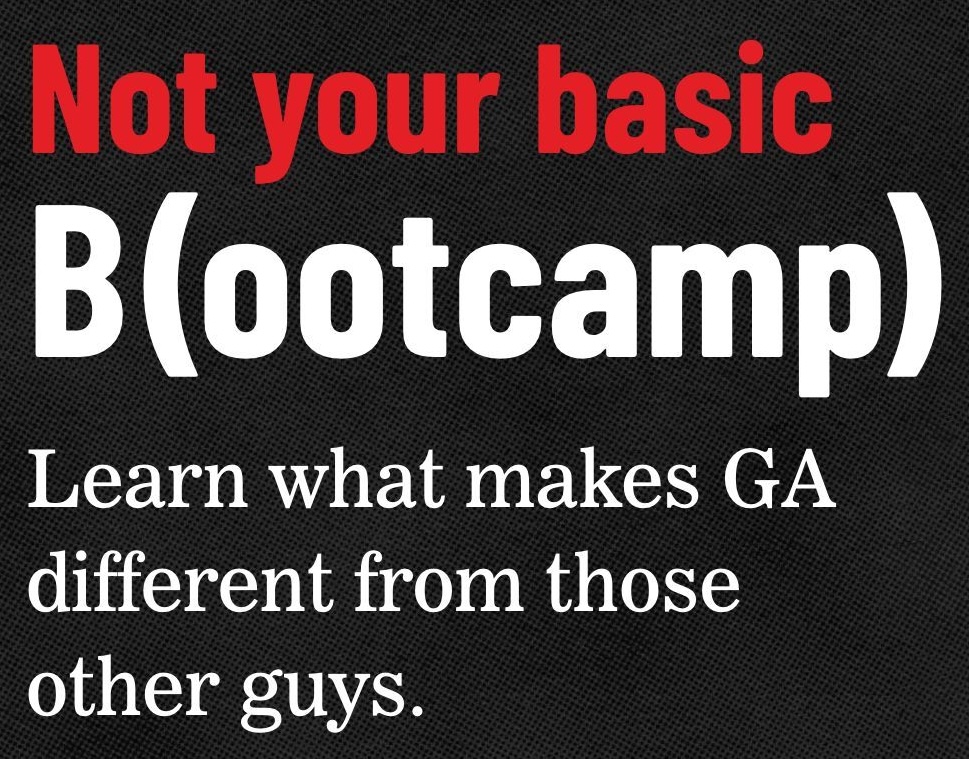
LATEST POSTS
From insights to action: Why data fluency is essential for strategic business decisions
How to break into tech without a degree (and actually get hired)
How targeted tech training turns workforce skill gaps into business gains

From insights to action: Why data fluency is essential for strategic business decisions

How to break into tech without a degree (and actually get hired)

How targeted tech training turns workforce skill gaps into business gains

Your guide for transitioning into a tech role

Business leader tarotscopes for your quarter ahead

Q4 tech training: lock in your 2026 edge

Take onboarding from tedious to tailored, thanks to AI

A day in the life of a UX designer: The work behind the wireframes
Let’s Connect
Whether you’re an employer looking to level up your tech team or a learner here to transform your career, we’re ready to help. Give us your info — and we’ll get in touch.
