THE LATEST TECH WORKFORCE TRENDS. RIGHT HERE.
What’s trending now? We help you keep up. As the top name in tech training, we partner with top business leaders and other experts to stay ahead of what’s next – and help you stay up to speed.
WORK IN PROGRESS
We brought together experts from across industries to unpack how AI is rewriting the rules of work, learning, and leadership.
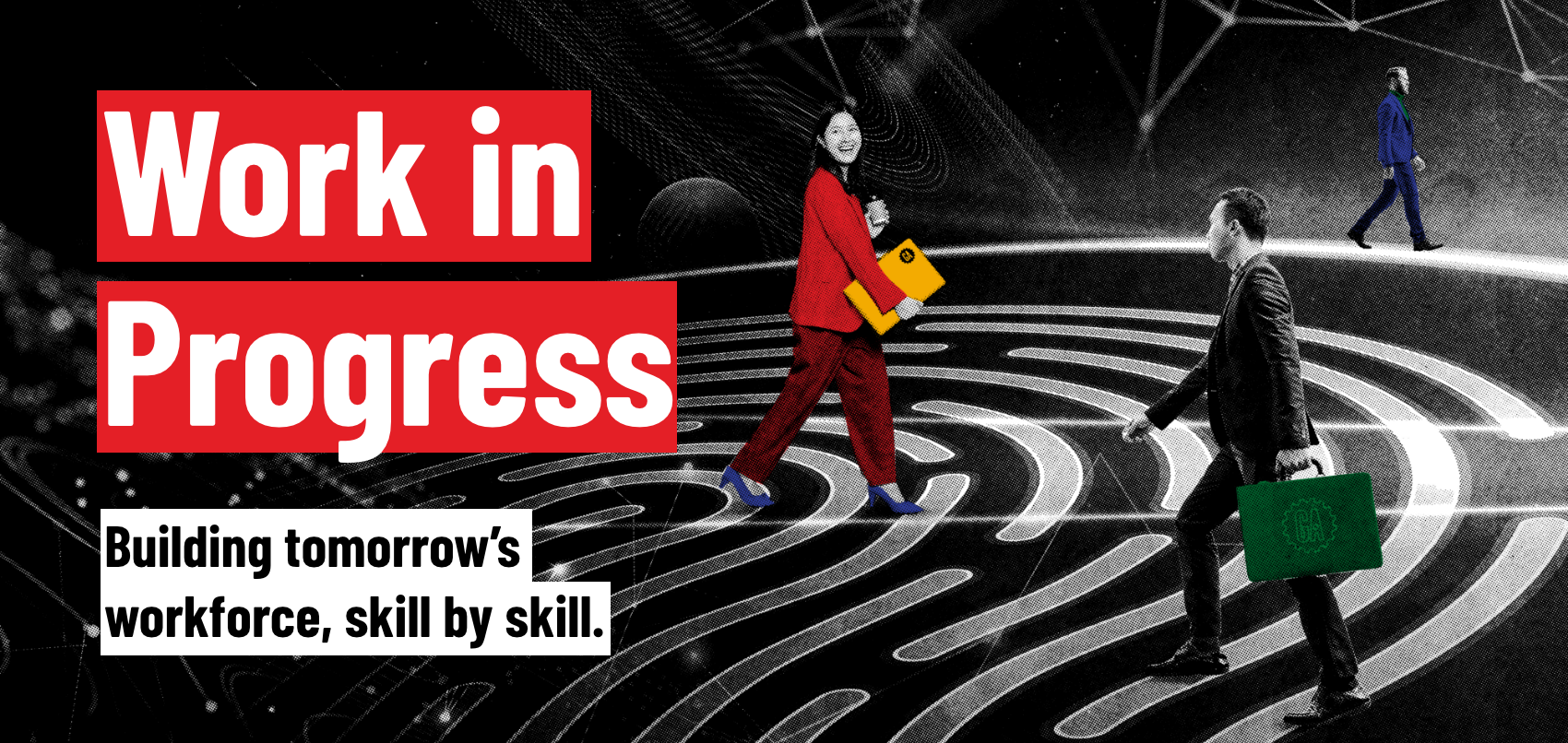
LATEST POSTS

Work in Progress: The magazine for leaders building the now and next
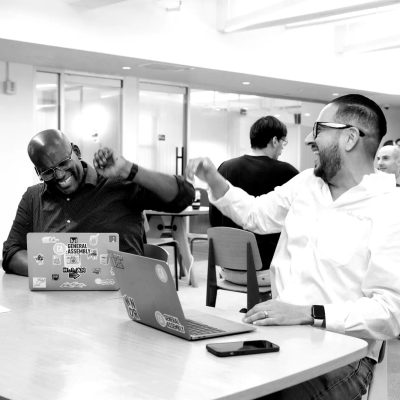
What the world’s learning: GA’s most popular classes and workshops of 2025
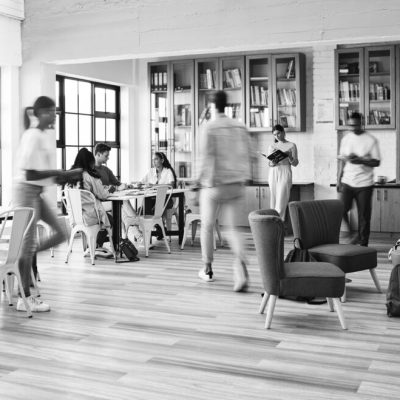
Spooky stats: Why people fear AI (and why they shouldn’t)

Career tarotscopes for November 2025

How to pick a beginner-friendly tech course when you have zero experience

Spend smarter: How to future-proof your end-of-year tech budget

Top online tech courses to keep your skills relevant in 2025 (and 2026)

The importance of cybersecurity: the unseen MVP of Q4
Let’s Connect
Whether you’re an employer looking to level up your tech team or a learner here to transform your career, we’re ready to help. Give us your info — and we’ll get in touch.
